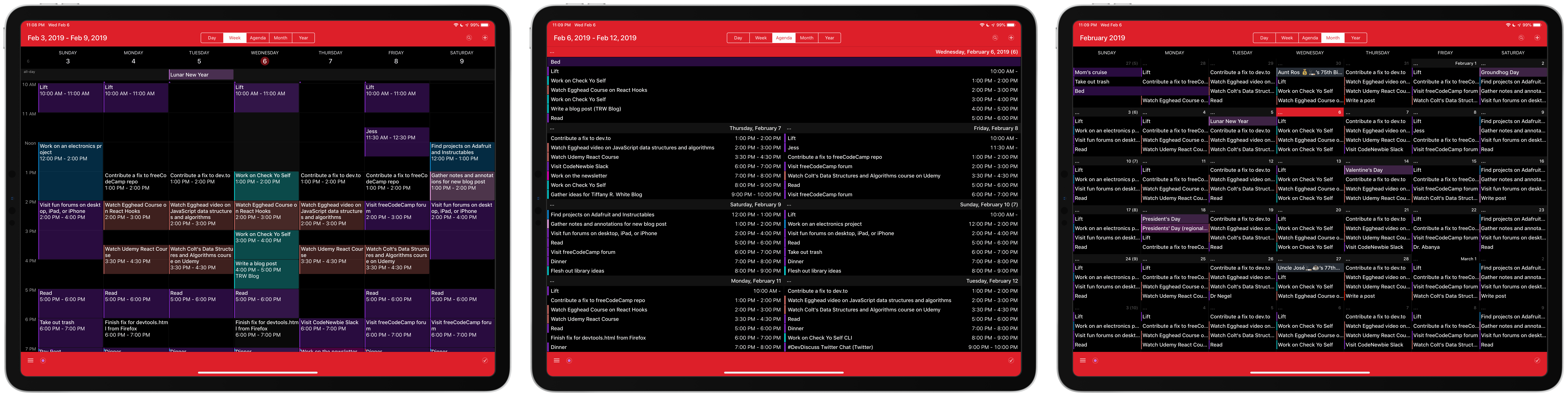Calendar 366 is an interesting take on calendaring on iOS.
The champion calendar app amongst nerds is Fantastical 2 and with good reason; the natural language parsing is best in class
While it is the king of calendars, one feature it lacks is calendar sets something it pioneered on the Mac app. It is puzzling to me that they didn’t think to add this into v2 of the iOS app but then again, the iOS app is years older than v2 of the Mac app.

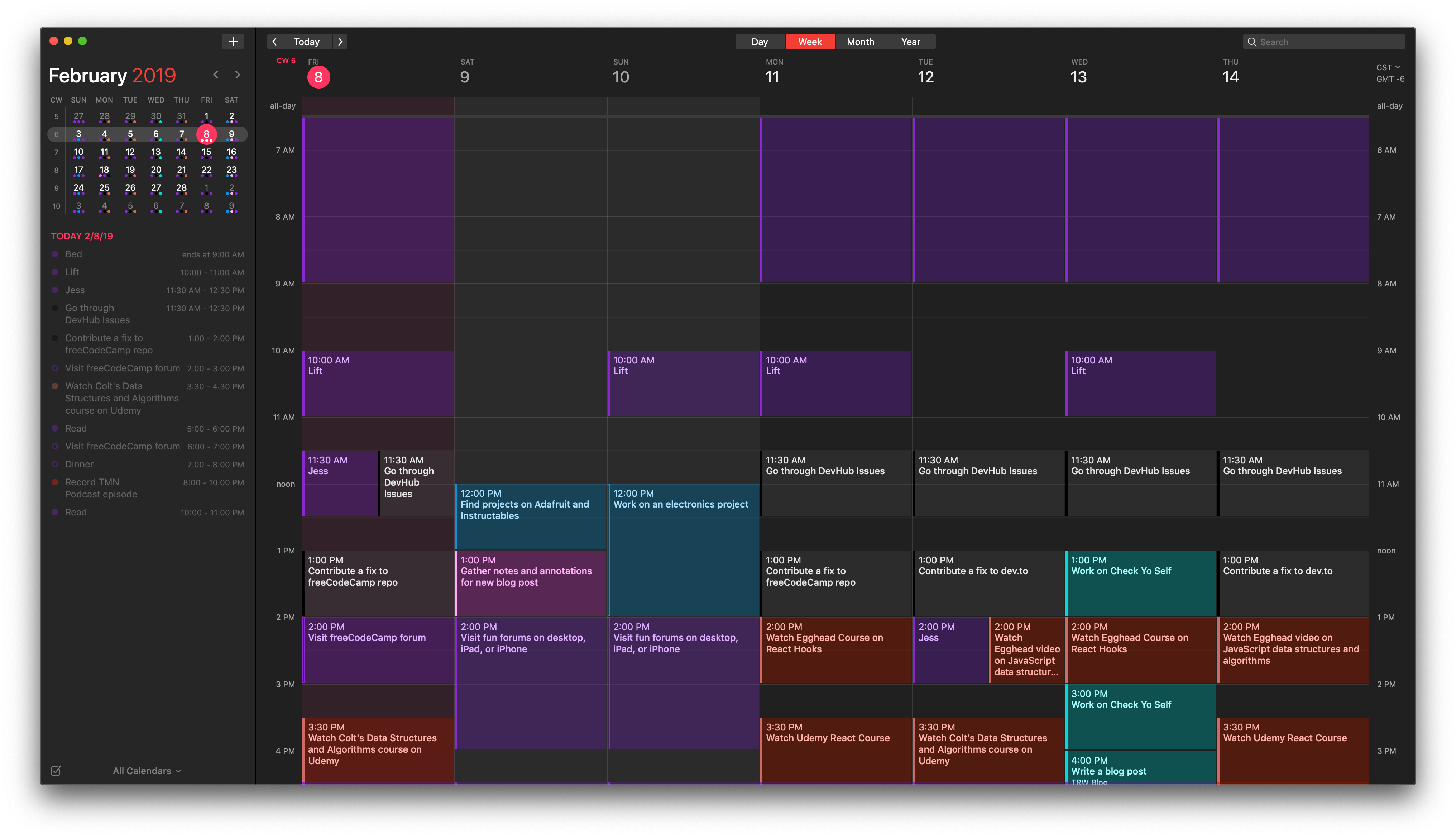
Calendar 366 to the rescue
Calendar 366 is my secondary calendar app on iOS; I find Fantastical 2 to be far more reliable and the interface and NLP better than on Calendar 366.
That said, the views in Calendar 366 are much better than Fantastical’s— I like being able to view my week and day in chunks; blocks of colored items that I can look at at a glance and determine how much time something is going to take. Fantastical doesn’t have this on the iPhone app and it is clumsy on the iPad.
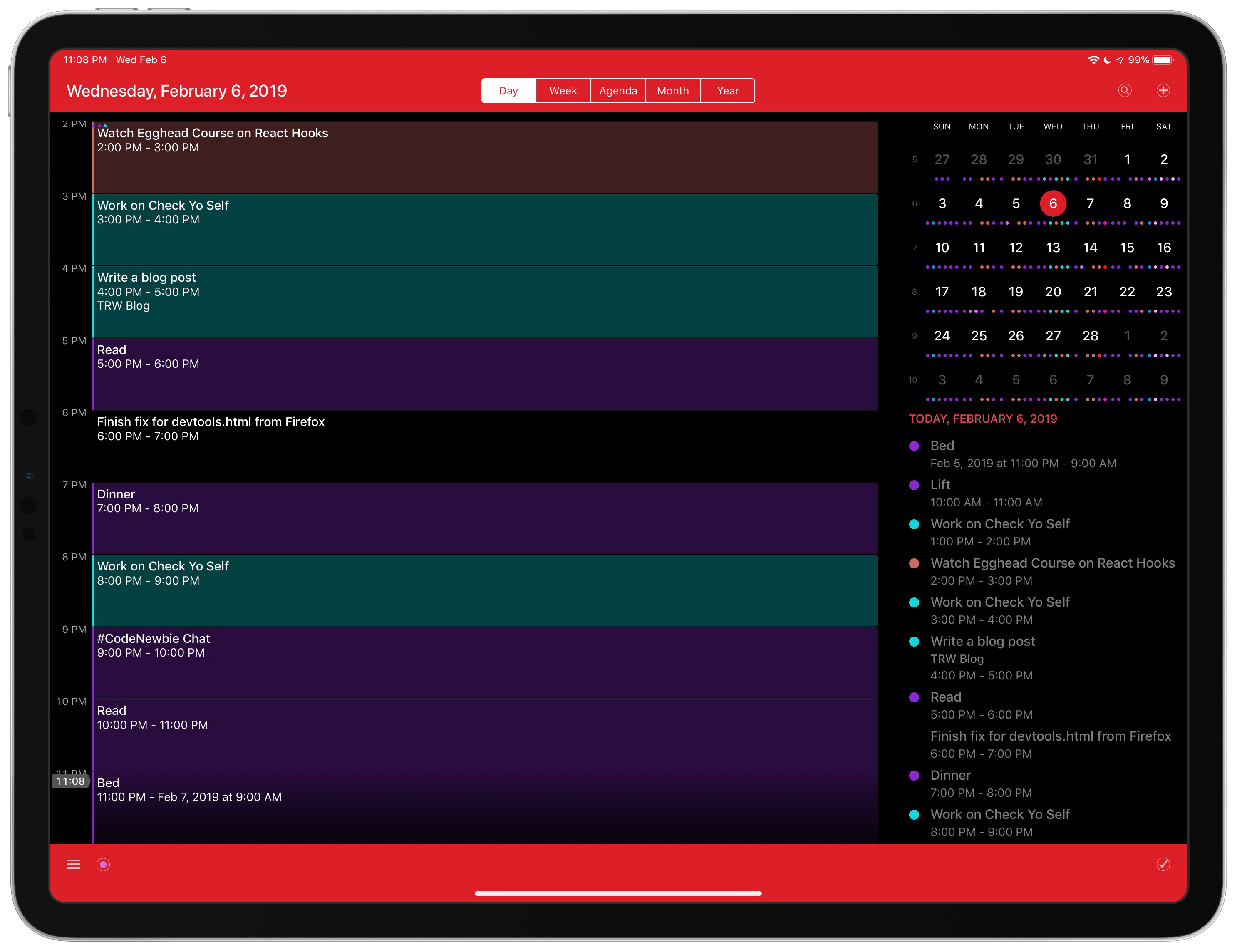
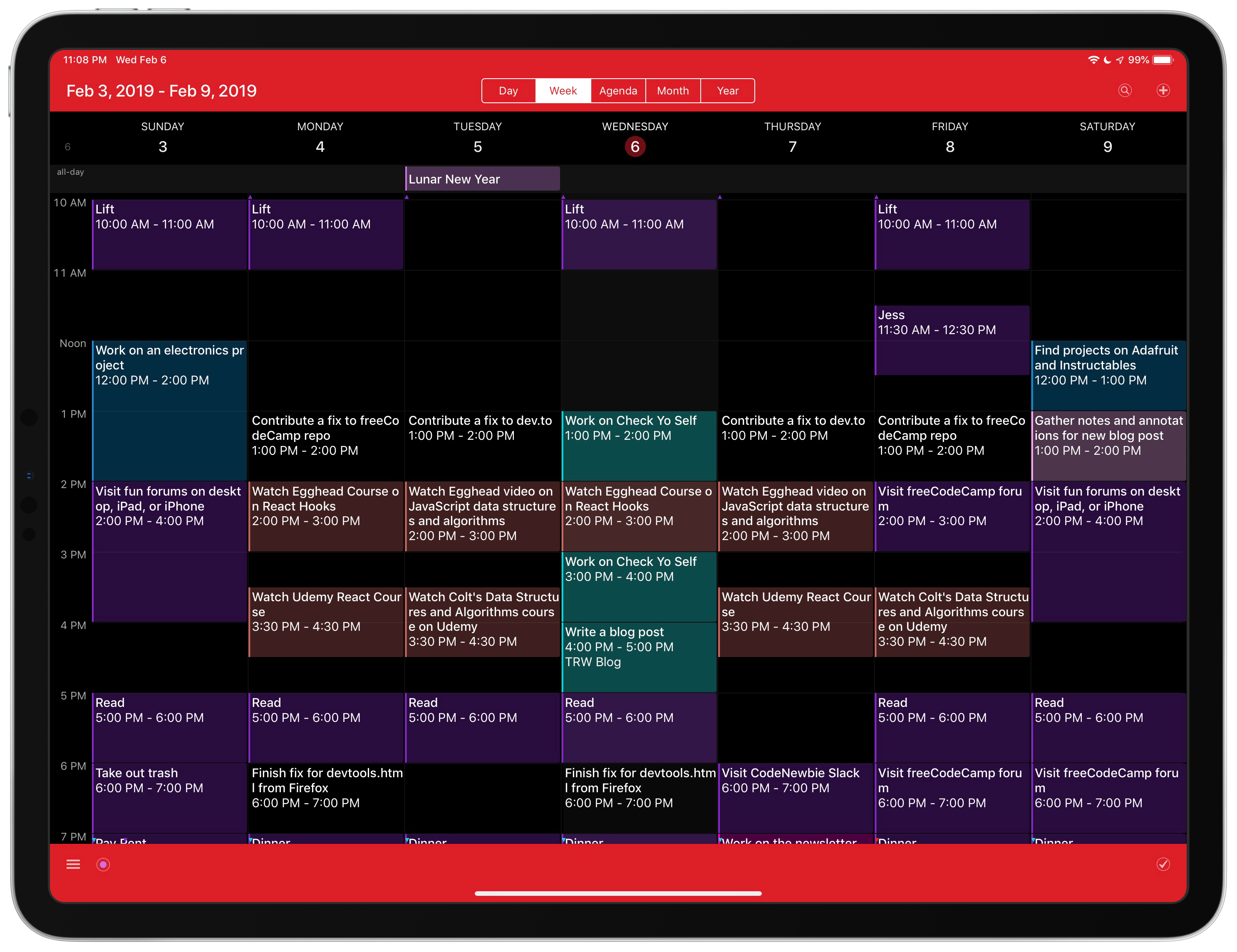
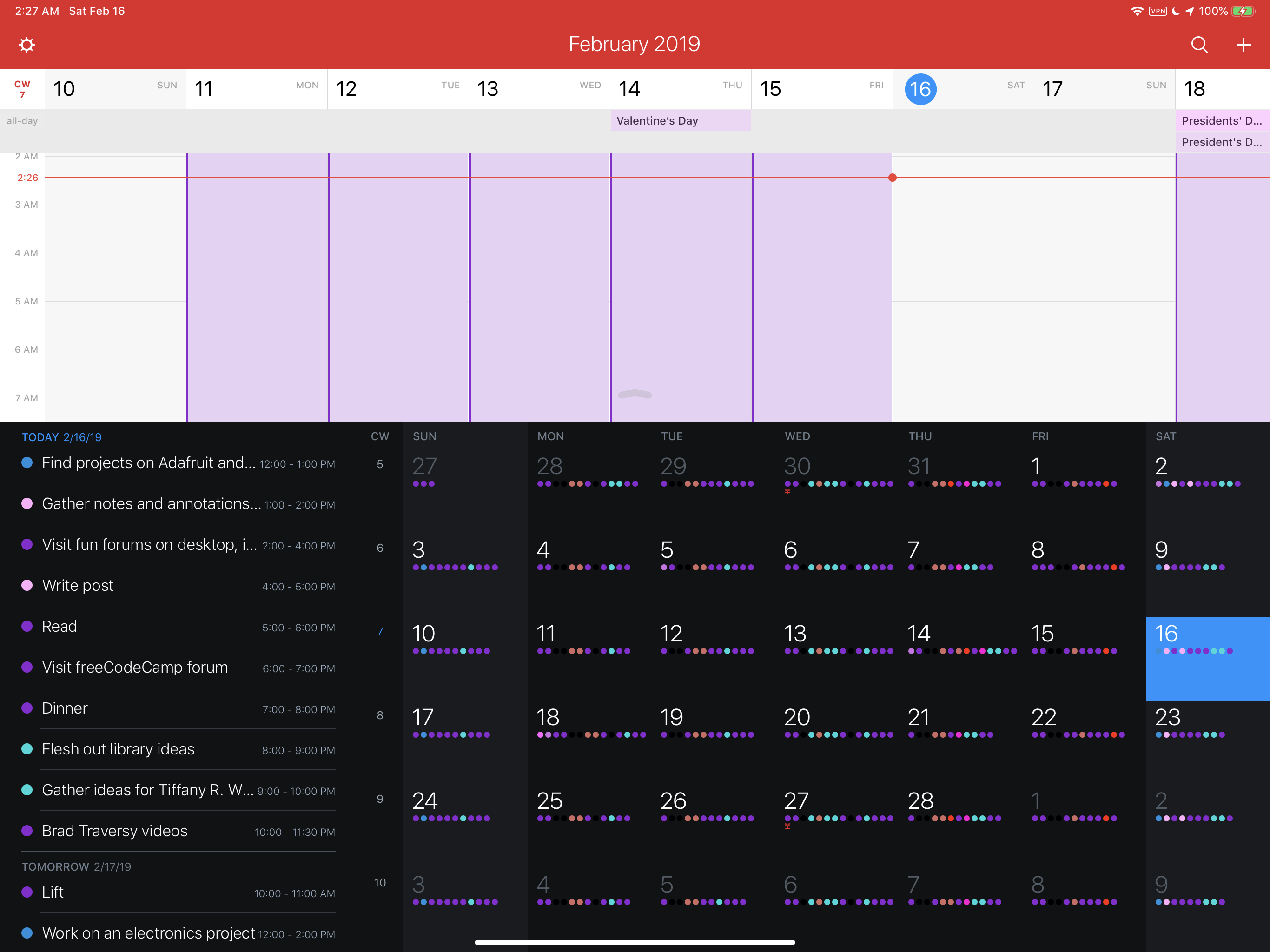
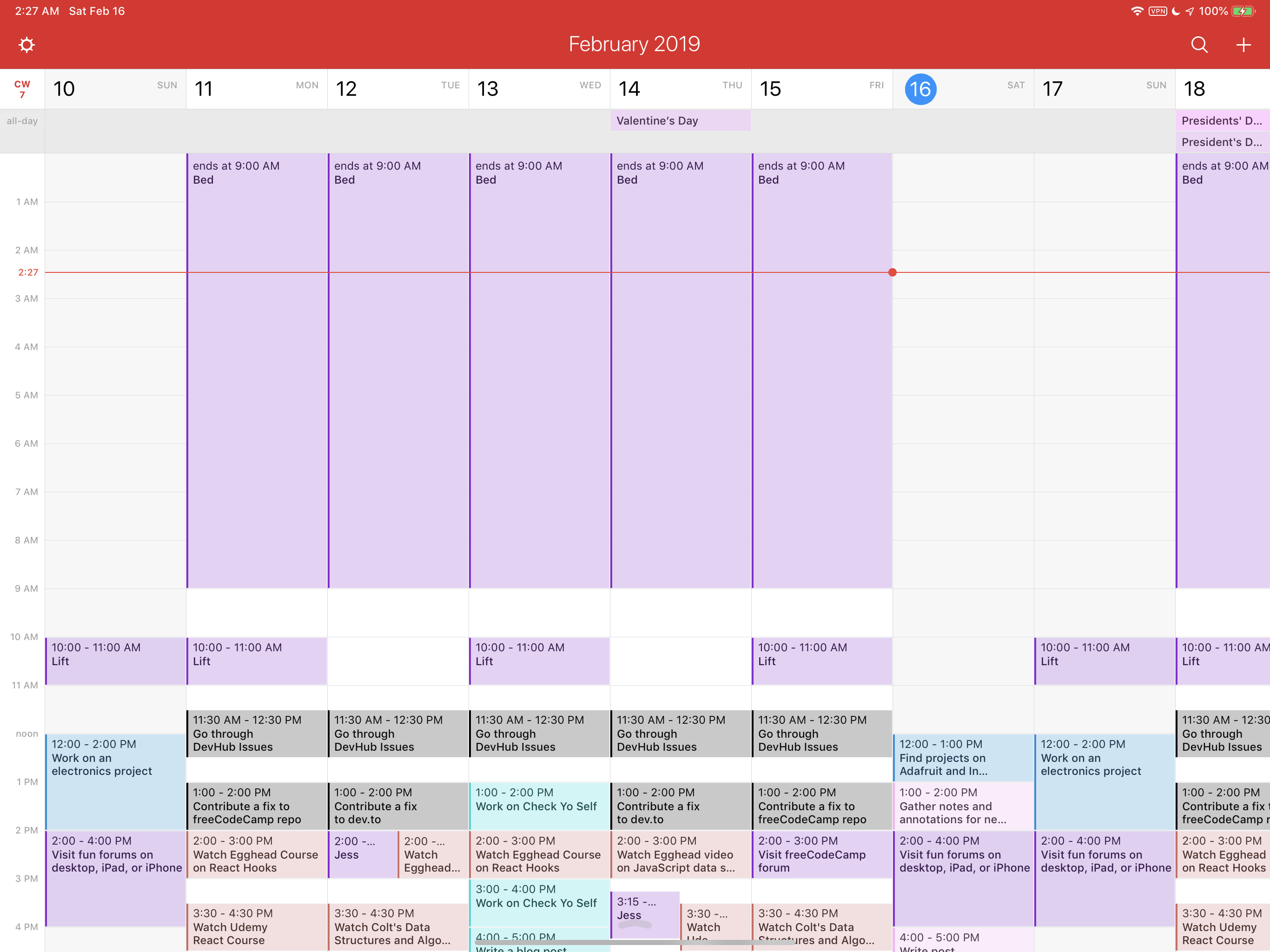
True black is a nice touch
Being able to see my calendar in true black is nice, however if one of my calendars is a black color, I can’t see it when I go to choose which calendars I need for calendar sets. It isn’t a deal breaker, but something they could improve upon.
How to create calendar sets in Calendar 366
A little video to show you how to create calendar sets in Calendar 366.
You should subscribe to the That Mac Nerd YouTube channel. More content coming soon.
-
For the purposes of this article, I am abbreviating natural language parsing as “NLP”. ↩
Sign up for my smart home Substack
I enjoy writing and want to do it more. Join me if you like smart home content.